Blender, a free and open-source 3D modeling program, offers comprehensive tools for modeling, texturing, and animation. Mastering its keyboard shortcuts is essential for streamlining workflows, enhancing creativity, and improving efficiency. This guide provides a detailed overview of Blender’s shortcuts, helping both beginners and professionals to work more effectively.
Overview of Blender and Its Importance in 3D Modeling
Blender is a free and open-source 3D modeling software that has become a cornerstone in the field of 3D creation. Its versatility and robust features make it a powerful tool for artists, designers, and professionals alike. Blender supports a wide range of activities, including modeling, texturing, rigging, animation, and rendering, making it a one-stop solution for 3D projects. Its open-source nature allows for continuous community-driven improvements, ensuring it stays up-to-date with industry standards. Blender’s importance lies in its accessibility—it is completely free, enabling individuals and small studios to produce high-quality work without the financial burden of expensive software. Additionally, its cross-platform compatibility ensures it can be used on Windows, macOS, and Linux. Blender’s extensive library of tutorials, documentation, and community resources further enhances its appeal. As a result, Blender has become a go-to choice for both hobbyists and professionals, solidifying its position as a vital tool in the 3D modeling and animation industry.
Why Keyboard Shortcuts Are Essential for Efficiency
Keyboard shortcuts are fundamental for maximizing efficiency in Blender, enabling users to perform tasks rapidly and seamlessly. By memorizing key combinations, artists can reduce the time spent navigating menus and focus more on creative processes. This streamlined workflow enhances productivity, allowing for quicker iteration and experimentation. Shortcuts also improve precision, as direct keyboard inputs often execute actions more accurately than mouse clicks. Additionally, relying on shortcuts reduces the physical strain associated with constant mouse usage, promoting a more comfortable work environment. Mastery of Blender’s shortcuts empowers users to work intuitively, unlocking the software’s full potential and fostering a more immersive creative experience. As a result, keyboard shortcuts are not just a convenience but a crucial tool for achieving professional-grade results efficiently in 3D modeling and animation.
Getting Started with Blender Shortcuts
Download and install Blender from its official website. Familiarize yourself with the interface and access the official Blender shortcut PDF for a comprehensive list of commands. Start with basic navigation and selection shortcuts to build a strong foundation for efficient workflow.
Downloading and Installing Blender
Downloading and installing Blender is straightforward. Visit the official Blender website and navigate to the download section. Choose the appropriate version for your operating system—Windows, macOS, or Linux. Ensure your system meets the minimum requirements for optimal performance. Once downloaded, run the installer and follow the prompts to complete the installation. Blender is free and open-source, with no licensing restrictions, making it accessible to everyone. After installation, launch Blender to explore its interface and start learning its shortcuts. The official Blender shortcut PDF is a valuable resource to begin with, providing a comprehensive list of commands to enhance your workflow efficiency. Familiarize yourself with the layout and experiment with basic functions to get comfortable. This initial setup is the first step toward mastering Blender’s powerful tools and shortcuts for 3D modeling.
Accessing the Official Blender Shortcut PDF
The official Blender shortcut PDF is an invaluable resource for mastering the software’s keyboard commands. To access it, visit the official Blender website and navigate to the documentation or resources section. Blender provides a comprehensive PDF guide that lists all the essential shortcuts, categorized by function for easy reference. This document is regularly updated to reflect the latest features and changes in the software. Once downloaded, you can print the PDF for quick access or use digital tools to search for specific shortcuts. The guide covers navigation, selection, modeling, rendering, and more, making it a must-have for both beginners and experienced users. By familiarizing yourself with this PDF, you can significantly enhance your workflow efficiency and creativity in Blender. It’s a straightforward way to keep all the necessary commands at your fingertips, ensuring you never miss a shortcut that could streamline your 3D modeling process.
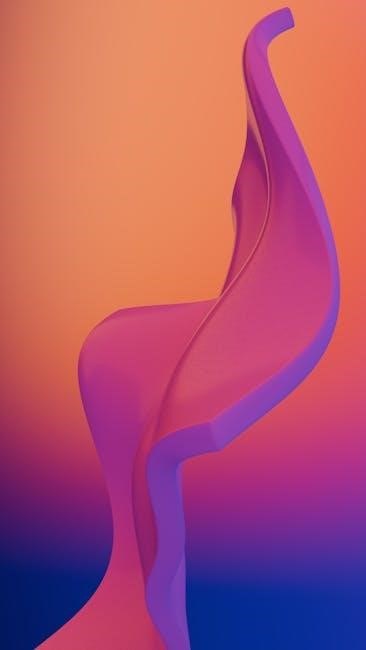
Essential Blender Shortcuts
Mastering essential Blender shortcuts is crucial for efficient 3D modeling and workflow optimization. These shortcuts cover navigation, selection, manipulation, and editing tools, enabling quick access to frequently used commands. They streamline tasks, allowing users to focus on creativity and productivity.
Navigation Shortcuts in the 3D Viewport
Navigating the 3D viewport efficiently is key to a smooth workflow in Blender. Essential shortcuts include G for moving objects, S for scaling, and R for rotating. Use the MMB (Middle Mouse Button) to pan and the scroll wheel to zoom in and out. For orbiting the view, press Alt + MMB. To snap the view to a specific angle, press Numpad 0. For quick access to the front, top, and right views, use Numpad 1, Numpad 3, and Numpad 7, respectively. Double-tapping these keys toggles between perspective and orthographic views. To adjust the camera angle, press the Period (.) and Comma (,) keys. For precise movement, press Shift while panning or zooming. Additional shortcuts like NDOF (6DoF) navigation with Alt + MMB enhance control. These shortcuts enable seamless navigation, allowing you to focus on creativity and modeling efficiency.
Selection and Manipulation Shortcuts
Selecting and manipulating objects efficiently is crucial in Blender. To select an object, press Right-Click. For multiple selections, use Shift + Right-Click. Invert selections with Ctrl + I. Toggle between Vertex, Edge, and Face select modes using 1, 2, and 3. Extend selections with Ctrl + Shift + Right-Click and deselect with A. Manipulate objects using G for moving, S for scaling, and R for rotating. Use Ctrl while transforming for precise adjustments. Lock transformations along axes with X, Y, or Z. Duplicate objects with Ctrl + D and merge using Ctrl + J. For quick group assignments, press Ctrl + G. Utilize these shortcuts to streamline your workflow, enhancing productivity and creativity in 3D modeling and animation tasks.
Editing and Modeling Shortcuts
Mastering editing and modeling shortcuts in Blender is key to refining your 3D creations efficiently. To undo actions, press Ctrl + Z, and redo with Ctrl + Y. Select all elements using A or invert selections with Ctrl + I. To extrude faces or edges, use E, while Ctrl + Shift + R creates a loop cut for precise modeling. The knife tool, activated with K, allows manual cuts on meshes. For merging vertices, press Alt + M, and to remove doubles, use Ctrl + V. Smooth out meshes with Ctrl + T or apply subdivisions with Ctrl + R; For quick geometry adjustments, use Ctrl + Shift + R to enter sculpt mode. These shortcuts streamline the modeling process, enabling faster iteration and more precise control over your 3D models. By incorporating these into your workflow, you can focus on creativity while maintaining technical accuracy.
Rendering and Animation Shortcuts
Blender’s rendering and animation shortcuts help streamline the final stages of your project. To render an image, use F12, while Ctrl + F12 renders an animation. For quick previews, press F11 to open the UV/Image Editor. Adjust render layers with Ctrl + L and manage camera properties using Ctrl + Shift + P. In the animation timeline, Space starts playback, and Ctrl + Tab toggles between animation modes. To insert keyframes, press Right-Click + I, and navigate keyframes with Up Arrow and Down Arrow. For physics simulations, use Ctrl + Shift + P to bake dynamics. These shortcuts optimize rendering and animation workflows, allowing you to focus on artistic expression and technical precision. By mastering these commands, you can efficiently manage complex scenes and achieve professional-grade results in Blender.
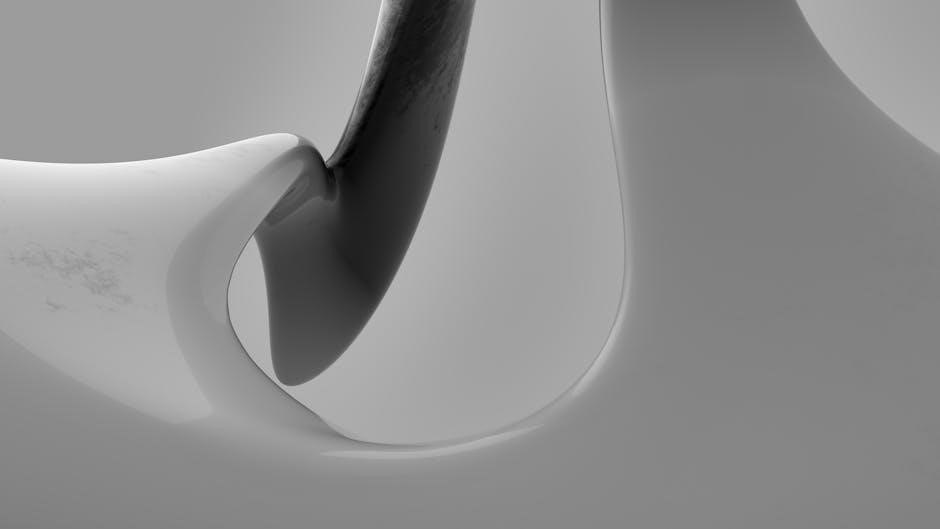
Advanced Blender Shortcuts
Advanced Blender shortcuts unlock complex features like physics simulations, scripting, and customizations. Use Ctrl + Shift + P for physics baking, Alt + P for scripting, and Ctrl + Shift + Alt + P for custom keymap creation. These shortcuts enhance efficiency and precision in professional workflows.
Physics and Simulation Shortcuts
Blender’s physics and simulation tools are optimized with shortcuts for efficiency. For rigid body simulations, use Ctrl + Shift + R to reset simulations. The Physics Properties can be accessed with Ctrl + Shift + Alt + P. Fluid simulations are controlled with Ctrl + Shift + F to bake dynamics. Soft body simulations are managed with Ctrl + Shift + S to apply modifiers. Hair dynamics are toggled with Ctrl + Shift + H. Cloth simulations use Ctrl + Shift + C for caching. Smoke and fire simulations are baked with Ctrl + Shift + B and adjusted with Ctrl + Shift + Alt + B. These shortcuts streamline complex simulation setups, allowing artists to focus on creative aspects rather than navigation. Mastering these shortcuts enhances workflow efficiency and accuracy in achieving realistic physics effects. blender 3d keyboard shortcuts pdf resources provide detailed lists for quick reference, ensuring artists can access these tools effortlessly during projects.
Animation and Rigging Shortcuts
Animation and rigging in Blender are streamlined with essential shortcuts designed to enhance productivity. To insert a keyframe, use Ctrl + I, while Alt + I toggles between insertion modes. For rigging, Ctrl + Tab switches between object and pose modes, and Shift + Ctrl + R recalculates the rig. Armature manipulation is simplified with Ctrl + Shift + R for recursive selection. In the animation timeline, Shift + Space plays the animation, and Ctrl + Shift + T toggles markers. For keyframe selection, A selects all, while I inserts keyframes for selected bones. To mirror poses, use Ctrl + M. These shortcuts allow animators to focus on creative expression rather than repetitive tasks. blender 3d keyboard shortcuts pdf guides provide comprehensive lists for quick reference, ensuring animators can access these tools effortlessly during projects. Mastering these shortcuts is crucial for achieving smooth animations and efficient rigging workflows.
Scripting and Customization Shortcuts
Scripting and customization in Blender open up endless possibilities for automating tasks and tailoring the software to your workflow. To access the Python console, use Ctrl + Alt + C, enabling quick scripting and testing. For editing scripts, Ctrl + Left Mouse Click allows multi-line editing, while Ctrl + Shift + Space triggers auto-completion. Customizing Blender’s interface is made easier with Ctrl + B, which opens the keymap editor for assigning custom shortcuts. To run a script, press Alt + P, and for refreshing a script, use Ctrl + Shift + Alt + P. Additionally, Ctrl + Shift + S saves customizations, and Ctrl + Shift + Alt + S reloads the default settings. These shortcuts empower users to enhance Blender’s functionality, streamline repetitive tasks, and create a personalized workspace. By leveraging scripting and customization tools, artists and developers can unlock Blender’s full potential, making it an indispensable asset for 3D modeling and animation projects. blender 3d keyboard shortcuts pdf resources provide detailed guides for mastering these advanced features.
Advanced Modeling Techniques with Shortcuts
Advanced modeling in Blender becomes more efficient with the use of specialized shortcuts. For instance, Ctrl + Shift + R activates the Bevel tool, allowing for precise edge modifications. The Loop Cut shortcut, Ctrl + R, is essential for adding new edges to a mesh, enabling complex shape creation. To merge vertices, use Ctrl + Shift + B, which offers quick cleanup of meshes. For advanced subdivision, Ctrl + Shift + S opens the Subdivision Surface options, while Ctrl + Shift + RMB enables Snap to Cursor, aiding in exact positioning. Additionally, Ctrl + Shift + Alt + M activates the Mesh Deform modifier, useful for intricate modeling tasks. These shortcuts, detailed in the Blender 3D keyboard shortcuts PDF, allow artists to focus on creativity rather than tedious processes, ensuring high-quality 3D models efficiently. Mastering these advanced techniques enhances productivity and unlocks new creative possibilities in Blender.

Customizing Your Workflow
Blender allows users to customize keyboard shortcuts, enhancing workflow efficiency. Access the keymap editor in preferences to modify or create new shortcuts, streamlining tasks. This ensures personalized optimization for a faster and more intuitive modeling experience.
How to Personalize Blender Shortcuts
Personalizing Blender shortcuts empowers users to tailor their workflow to individual preferences, significantly boosting efficiency. To begin, access the Keymap Editor by navigating to Edit Preferences and selecting the Keymap tab. This interface allows users to modify existing shortcuts or create new ones. For instance, you can assign frequently used tools like Add Object (Shift + A) or Object Mode (Tab) to more accessible keys. Additionally, users can export and import custom keymaps, ensuring consistency across different projects or machines; The ability to customize also helps in maintaining muscle memory, making transitions between tasks smoother. By adjusting shortcuts to align with personal workflows, users can reduce the time spent navigating menus and focus more on creative processes. This level of customization underscores Blender’s flexibility, making it a powerful tool for both novice and professional artists.

Resources for Learning Blender Shortcuts
Blender offers extensive resources to master shortcuts, including the official Blender Shortcut PDF, video tutorials, and community guides. These tools provide a comprehensive overview, helping users of all skill levels to optimize their workflows and enhance productivity effectively.
Recommended Tutorials and Guides
To effectively learn Blender keyboard shortcuts, several resources are highly recommended. The official Blender Shortcut PDF is an exhaustive guide that lists all the essential hotkeys, making it a valuable reference for both beginners and experienced users. Additionally, numerous video tutorials on platforms like YouTube provide step-by-step demonstrations of how to use these shortcuts in real-world projects. These tutorials often cover specific workflows, such as modeling, animation, and rendering, ensuring a practical understanding of the shortcuts.
Community-created guides and blogs are another excellent resource, offering tips and tricks tailored to different skill levels. Many of these guides are available for free and can be downloaded as PDFs or accessed online. Furthermore, Blender’s official documentation includes detailed sections on keyboard shortcuts, explaining their functions and how they can be customized to suit individual preferences.
For those who prefer hands-on learning, interactive tools and cheat sheets are available online, allowing users to explore shortcuts in a visual and engaging manner. By utilizing these resources, users can significantly improve their efficiency and creativity in Blender, mastering its powerful tools with ease. Regular practice and reference to these guides will help solidify shortcut usage, enhancing overall proficiency in 3D modeling and animation.
Mastery of Blender keyboard shortcuts is crucial for professional 3D modeling, enhancing efficiency and creativity. By memorizing and practicing these shortcuts, artists can streamline their workflows, tackle complex projects with ease, and achieve exceptional results in their work.
Mastering Blender Shortcuts for Professional 3D Modeling
Mastering Blender keyboard shortcuts is a cornerstone of professional 3D modeling, enabling artists to work with precision and efficiency. By memorizing these shortcuts, professionals can streamline their workflows, reducing the time spent navigating menus and focusing more on creative execution.
Shortcuts empower users to perform complex tasks effortlessly, from object manipulation to advanced animations. They enhance productivity, allowing for faster iteration and experimentation, which are critical in meeting tight deadlines.
Blender’s extensive shortcut system caters to all aspects of 3D modeling, including modeling, texturing, and rendering. Artists can customize shortcuts to suit their workflows, further optimizing their creative process.
Professionals who master Blender shortcuts gain a competitive edge, delivering high-quality results with minimal effort. Regular practice and reference to the official Blender shortcut PDF ensure continuous improvement and mastery of the software’s capabilities.
